What is Refix?
Refix is an innovative analytics platform that automatically captures every interaction on your website. It provides detailed insights into user behavior, helping you make data-driven decisions to improve your site’s performance and user experience.Prerequisites
Before we begin, ensure you have:- A Webflow account and a published Webflow website
- Access to edit your Webflow project settings
Step-by-Step Installation Guide
1
Create a Refix Account
- Visit app.refix.ai and sign up for an account.
- Once logged in, you’ll be prompted to add a domain.
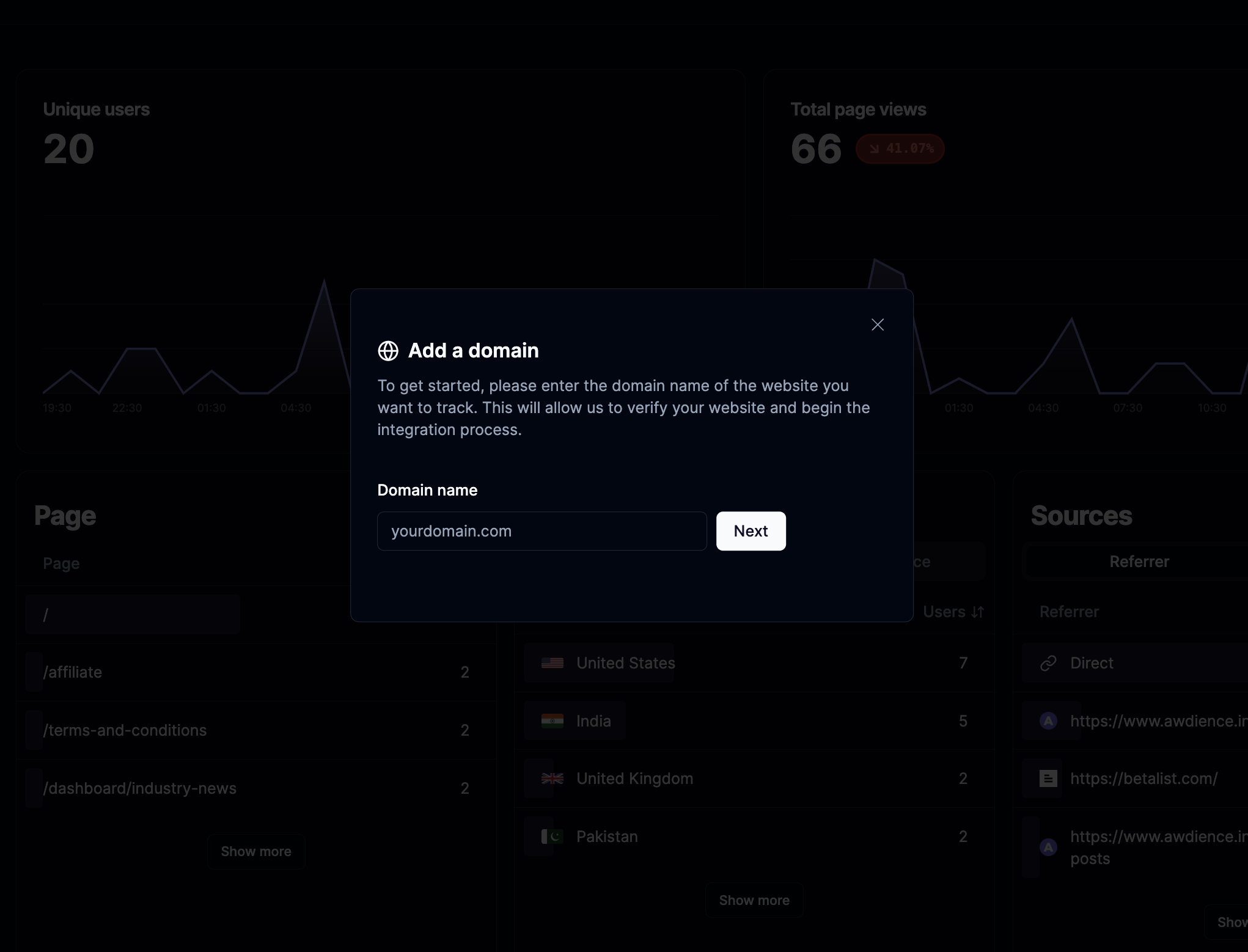
2
Add Your Webflow Domain
- In the Refix dashboard, enter your Webflow website’s domain without the protocol.
- For example:
yourwebflowsite.com
- For example:
- Click “Add Domain” to proceed.
3
Copy the Refix JavaScript Snippet
After adding your domain, Refix will generate a unique JavaScript snippet for your website.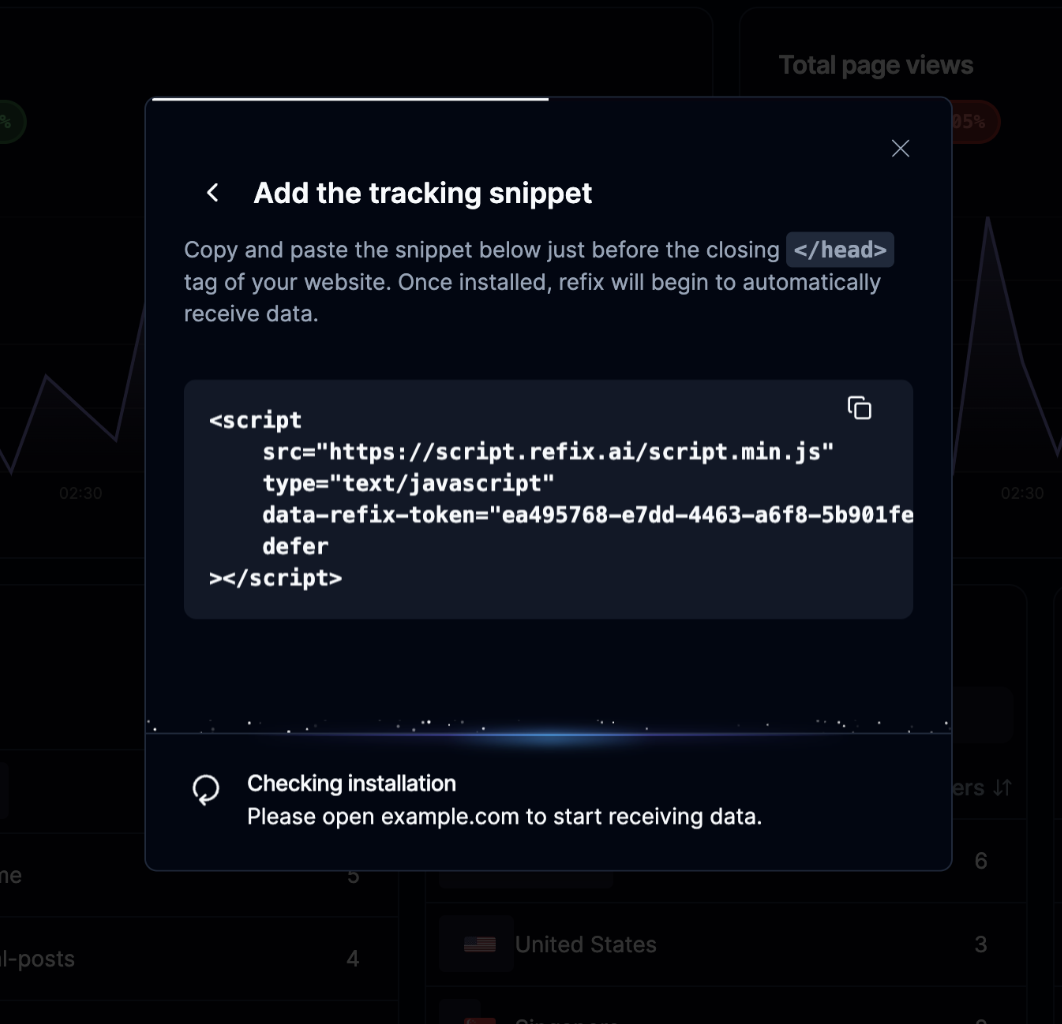
- Locate the provided code snippet in your Refix dashboard.
- Copy the entire snippet to your clipboard.
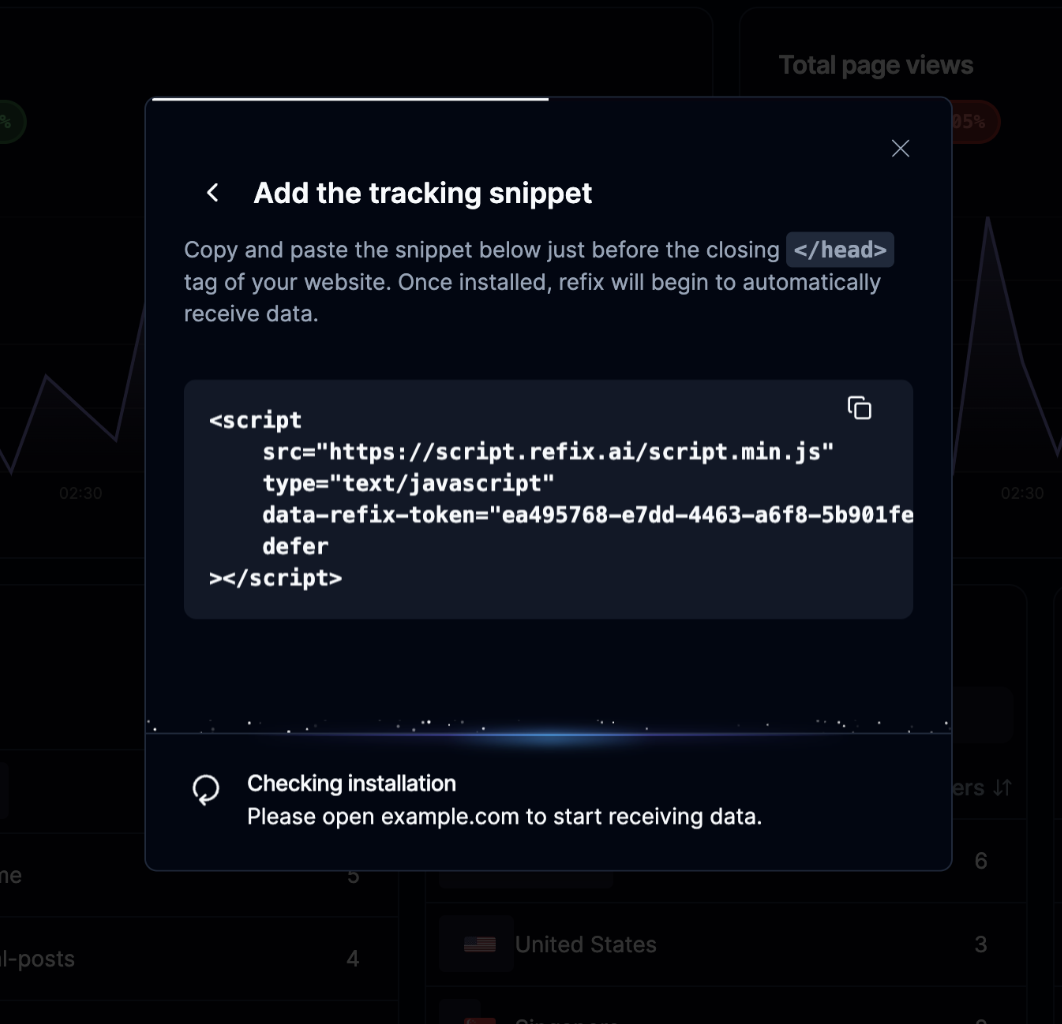
4
Add the Snippet to Your Webflow Project
- Open your Webflow project in the Webflow designer.
- Navigate to the “Settings” panel in the left sidebar.
- Click on “Custom Code” in the settings menu.
- Scroll to the “Head Code” section.
- Paste the Refix snippet into this section.
Webflow automatically adds the necessary
<script> tags, so you only need to paste the content of the Refix snippet.5
Publish Your Webflow Site
- Save your changes in the Webflow designer.
- Publish your Webflow site to make the changes live.
6
Verify Installation
- Visit your live Webflow website.
- Return to your Refix dashboard.
- Refix will automatically detect the installation and confirm that tracking has begun.
Next Steps
Congratulations! You’ve successfully installed Refix on your Webflow website. Here are some things you can do next:- Explore the Refix dashboard to view your website analytics.
- Set up custom events to track specific user interactions.
- Use the Visual Labelling Mode to fine-tune your event tracking.
Troubleshooting
If you encounter any issues during installation:- Ensure the snippet is correctly placed in your Webflow project’s custom code section.
- Verify that your Webflow site is published and the changes are live.
- Clear your browser cache and revisit your website.
For further assistance, don’t hesitate to reach out to Refix support at [email protected].
